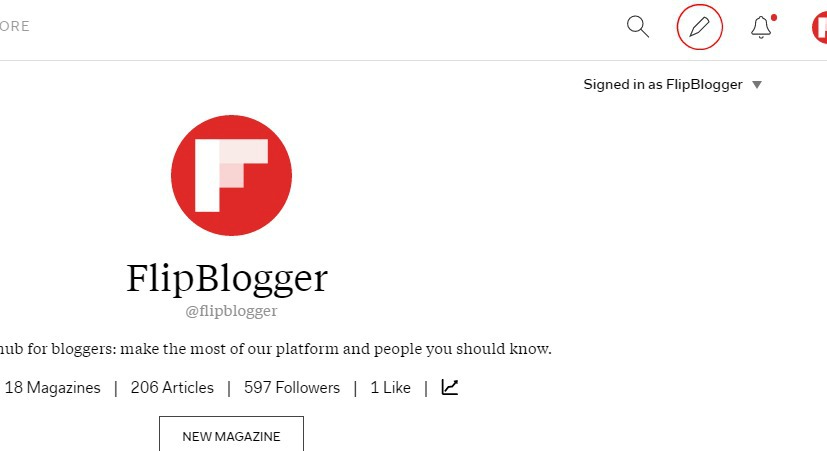Byinsideflipboard
Since Flipboard is available via iOS, Android and Windows, as well as on the Web, you might wonder what’s the best way for bloggers to use the world’s first social magazine on these various platforms. The answer is obviously going to be different for each person, but let’s take a look at a few of the benefits of using the Web and the app in tandem to make the most out of your reading and flipping.
Flipboard on the Web
If you’re like most bloggers we know, you spend the better part of your day sitting in front of a computer. Flipboard on the Web offers many tools that can help you with blog post creation and promotion.1) Install the Flipboard Bookmarklet to collect resources
After you install the Flipboard Bookmarklet on your browser’s toolbar, you can easily Flip inspiring or useful articles into magazines as you’re researching something specific or just perusing the Web. While you can also do this in the app, it’s nice for bloggers to have the option on the tool they most use for content research and creation.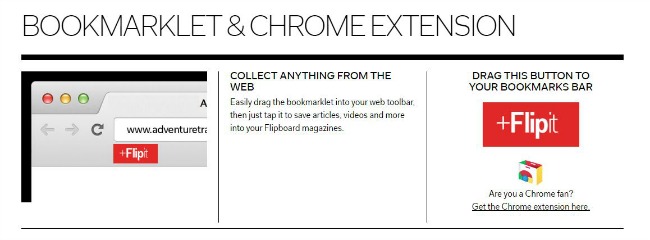
2) Explore your stats
We all know that bloggers thrive on numbers. It helps us know what’s working, what could do better, and even just reassures us that the work we’re doing is being noticed. Flipboard on the Web shows you statistics on all of the magazines you’ve created. Take a look here to see what you can learn and how you can use the information as you go forward.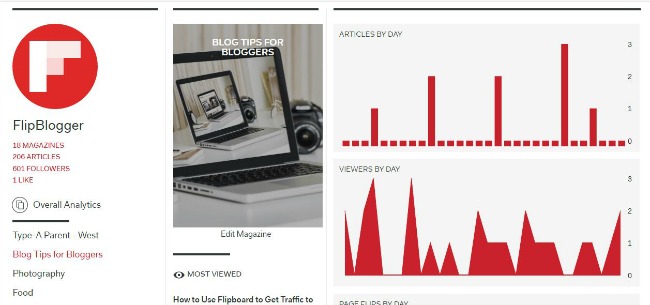
3) Edit your magazines
The magazine editor, accessible by mousing over a magazine on your profile page and clicking on the edit button or under the header image when you open a magazine, allows you to switch around the order of items in a magazine, change the cover image and edit comments. (Good news is, these features are now also on iOS!)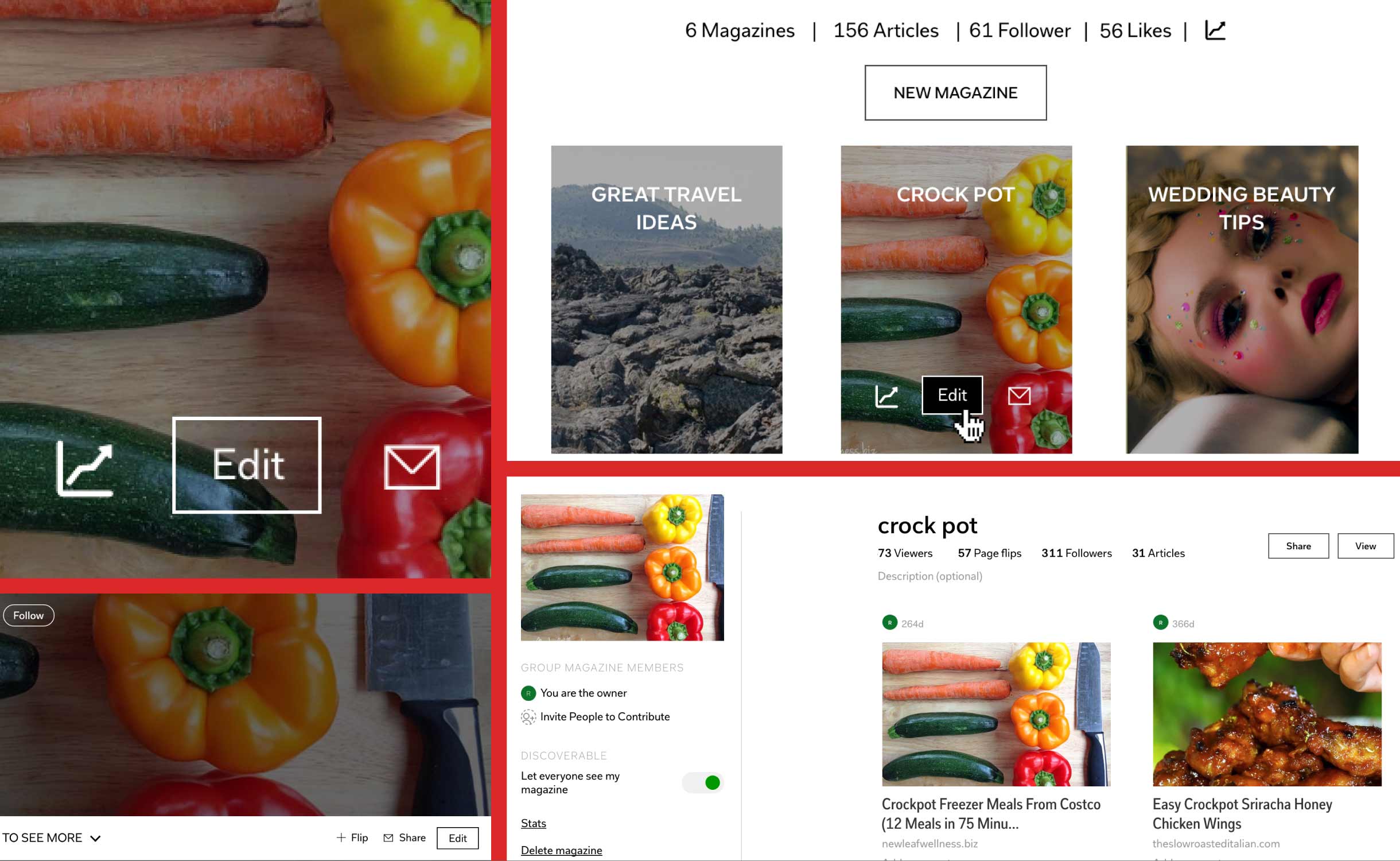
4) Compose a post directly in Flipboard
This is a tool available on both the Web and the app, but definitely easier to do with a full size keyboard at your fingertips. If you need a little extra information to tie a magazine together, or just have thoughts you want to inject in the midst of articles and photos, click the little pencil you see at the top of the screen. Type in your post, select which magazine you’d like it to appear in, and—presto!—it’s added. Use the editor tools (see above) to move the post to your preferred spot in the magazine.