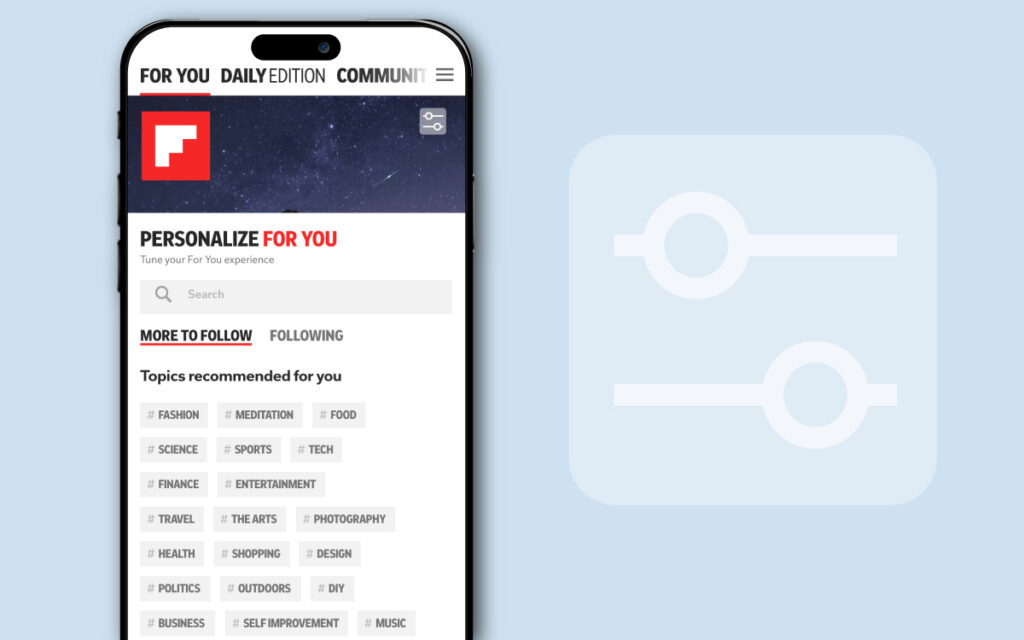
One of the best things about Flipboard is that you can customize it to your interests and favorite sources. Reading about cooking but prefer keto recipes? Don’t care about sports other than your local teams? Browsing travel but mostly curious about outdoor adventures? Flipboard has important controls to influence what you see in your For You (home) feed and in individual topic feeds. It’s 100% worth it to learn how to personalize Flipboard.
When you sign up for Flipboard, you’re prompted to select three or more of your favorite topics. This gives our platform strong signals about what kinds of stories to deliver to you. Flipboard’s recommendation engine learns and adjusts as you go, but there are also explicit ways you can impact what you see. You’ll want to take advantage of these three features:
Tune Your “For You” Feed
The Flipboard community loves to spend its time in the For You (aka home) feed, an aggregate feed surfacing key stories across everything you follow, plus related stories you may find interesting. Here’s how to adjust what’s delivered in this popular feed:
- Open or download the Flipboard app.
- Tap the Tune icon in the top right of your For You feed.
- Select topics you’re interested in.
- Like and engage with stories on these topics so you’ll see more like them in your For You feed.
Tune Topics
Want to dial in your Flipboard experience even more? You might want to learn how to personalize Flipboard topics so you can dive deeper into your interests. For example, you can tune health to focus on mindfulness, healthy eating and sleep, and artificial intelligence can be tuned to emphasize generative AI, Chat GPT, and Midjourney. Whatever you’re into, here are the steps to personalize that topic:
- Search for a topic you care about, like cooking or politics.
- Select the topic in search and select follow.
- Tap the Tune icon to generate the Personalize card, and search for or select sub-topics to get more niche content.
- After selecting “Done,” you’ll be prompted to “Add to Home” so you have easy access to your new personalized topic feed.
If you’ve already followed a topic and want to tune it after the fact, follow these steps:
- Search for the topic in search.
- Once selected, you’ll see the Tune icon within the navigation bar.
- Tap the Tune icon to get the Personalize card to pop up.
- Search for or select sub-topics to get more focused content in this feed.
If you want to add the topic feed to your Home carousel for easy access, tab the dropdown icon next to the topic on the navigation bar, select the three-dot icon and then “Add to Home.”
“Show Less Like This”
We also encourage you to personalize your Flipboard as you go from within a feed. For example, let’s say you don’t want to see stories from a specific publisher or creator. When you encounter that source in your feed, tap on the three-dot menu and select “Show less like this.” From there, you can dial down related topics and mute sources altogether.
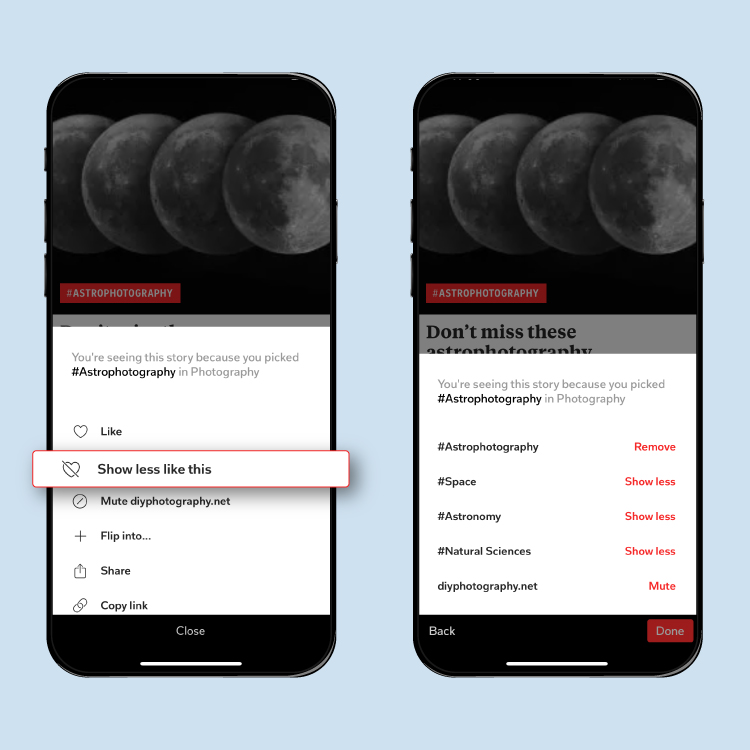
Why Am I Seeing This?
If you see a story in a feed and you’re wondering why it’s there, tap on the three-dot menu in the lower right of the story. On the card that pops up you’ll see a phrase like “You’re seeing this story because you follow [name of user or name of Magazine or name of topic]” or “People with similar interests read this story.” These messages give hints about what’s informing your algorithm and can be helpful indicators of what to adjust if you want to alter your experience.
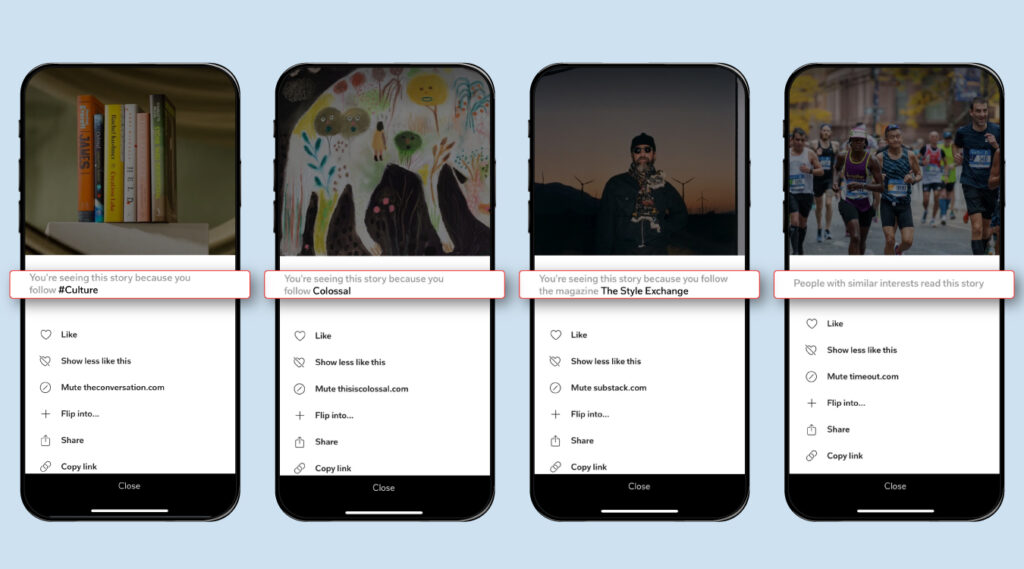
These small but powerful controls help you shape the algorithms around your personal interests, ensuring that your Flipboard is exactly how you want it to be. Using these “knobs and dials” not only hones your experience within our app, but also impacts what you receive in Your FlipDigest, our daily evening roundup sent via email to active users. Your FlipDigest is based on the same algorithms powering your Flipboard, so if you’d like to adjust what you see there, these controls are your friends. Get to know them today!
Thanks for keeping up with all the Flipboard news through our blog. You can download the Flipboard app in the App Store and Google Play Store for free. Personalize it for the stories you’re interested in, and curate your favorite articles, videos and podcasts into your own Flipboard Magazines.

