Whether you’re already using Flipboard or just getting started, we’ve designed things to get you going quickly and easily so you can make the most out of your time here. As a blogger, you’ll want to make sure your profile just right: the more complete and clear your account description is, for example, the easier it will be for people to find you. Flipboard is a big place, with millions of readers and curators every day.
Follow these steps to increase your chances of getting discovered by readers who’ll no doubt love you and your blog.
First things first: Signing up
Start by hopping over to Flipboard.com. (You can also set yourself up on the iOS or Android apps.) If you don’t yet have an account or aren’t signed in, you’ll see a page that looks like this:
 Decide if you’ll sign up using Facebook (always an easy option) or create an account using your email.
Selecting topics of interest
After you choose a password, you’ll come to a page that looks like this:
Decide if you’ll sign up using Facebook (always an easy option) or create an account using your email.
Selecting topics of interest
After you choose a password, you’ll come to a page that looks like this:
 Flipboard is a great place to discover interesting articles, photos, videos and audio, not just share your awesome posts. Content can range from breaking news to items that cover all sorts of topics, such as betterment, technology and photography. Scroll down and take a look at what we offer.
So, go ahead, select seven topics (it’ll be just five if you’re in the app). Feel free to drill down as deep as you’d like into topics you enjoy or to choose wildly diverse options. What interests you? Cats? Cat cartoons? Headline news? Influencer marketing? Exotic travel? All great options. If you don’t see a topic of interest listed, just type it into the search bar at the top. In any case, you’ll be able to edit your selections later or add to them if you find other things that strike your fancy.
Flipboard is a great place to discover interesting articles, photos, videos and audio, not just share your awesome posts. Content can range from breaking news to items that cover all sorts of topics, such as betterment, technology and photography. Scroll down and take a look at what we offer.
So, go ahead, select seven topics (it’ll be just five if you’re in the app). Feel free to drill down as deep as you’d like into topics you enjoy or to choose wildly diverse options. What interests you? Cats? Cat cartoons? Headline news? Influencer marketing? Exotic travel? All great options. If you don’t see a topic of interest listed, just type it into the search bar at the top. In any case, you’ll be able to edit your selections later or add to them if you find other things that strike your fancy.
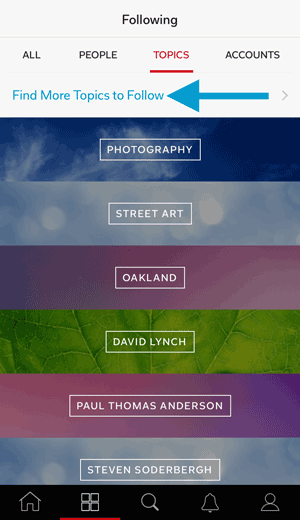 Setting up your profile
After you select your interests, you’ll be brought to a page that looks something like this:
Setting up your profile
After you select your interests, you’ll be brought to a page that looks something like this:
 Now, you could totally stop here and just check out some articles and be perfectly happy, but we want to make sure that you set up your profile in such a way that will make it easy for other users to find you and your posts. So, let’s keep going, shall we?
See that green circle with your first initial in the top right corner of the screen? Click on it, please.
This is your profile. It looks something like this:
Now, you could totally stop here and just check out some articles and be perfectly happy, but we want to make sure that you set up your profile in such a way that will make it easy for other users to find you and your posts. So, let’s keep going, shall we?
See that green circle with your first initial in the top right corner of the screen? Click on it, please.
This is your profile. It looks something like this:
 Changing your username
Let’s start by changing the username Flipboard assigned you if you didn’t explicitly choose your own. (This happens when the username you want is not available or if you sign in through a third party site like Facebook.) Mouse over the profile name and click. From the drop down menu that appears, select “Settings.”
Changing your username
Let’s start by changing the username Flipboard assigned you if you didn’t explicitly choose your own. (This happens when the username you want is not available or if you sign in through a third party site like Facebook.) Mouse over the profile name and click. From the drop down menu that appears, select “Settings.”
 You’ll be taken to the page featuring almost all of the things you can possibly change about your account.
You’ll be taken to the page featuring almost all of the things you can possibly change about your account.
 To change your username, just click on the one listed and type in the new one. While you’re in there, feel free to edit the email settings, though we don’t suggest opting out of everything or you’ll miss out on some great stuff!
Changing your profile image
We bet you’ve noticed that there isn’t a way to change your profile image in the settings page. To personalize your profile photo, let’s head back to your main profile page.
To change your username, just click on the one listed and type in the new one. While you’re in there, feel free to edit the email settings, though we don’t suggest opting out of everything or you’ll miss out on some great stuff!
Changing your profile image
We bet you’ve noticed that there isn’t a way to change your profile image in the settings page. To personalize your profile photo, let’s head back to your main profile page.
 Changing your profile picture is as simple as mousing over the green circle with your middle initial located over your name. Click on it. Select the profile image you want, and presto! It’s changed.
Hang tight. We’re almost all set up.
Creating a searchable bio
Last, but not least, you need to add a quick bio about yourself. See up there, below your name, where it says “Say something about yourself?” Click on that, and write a few words about who you are, where you blog, what your interests are, and anything else you’d like people to know about you.
We highly suggest making your bio useful and searchable. So, if you are a pet blogger who loves to read and share articles about healthy walks to take with dogs, by all means, say all of that. It’ll help people and the Flipboard search engine find you. Links aren’t clickable in a bio, but you’re still welcome to add your blog URL!
Changing your profile picture is as simple as mousing over the green circle with your middle initial located over your name. Click on it. Select the profile image you want, and presto! It’s changed.
Hang tight. We’re almost all set up.
Creating a searchable bio
Last, but not least, you need to add a quick bio about yourself. See up there, below your name, where it says “Say something about yourself?” Click on that, and write a few words about who you are, where you blog, what your interests are, and anything else you’d like people to know about you.
We highly suggest making your bio useful and searchable. So, if you are a pet blogger who loves to read and share articles about healthy walks to take with dogs, by all means, say all of that. It’ll help people and the Flipboard search engine find you. Links aren’t clickable in a bio, but you’re still welcome to add your blog URL!
 That’s it! Your Flipboard profile is ready for the big time and you’re ready to start reading, flipping and sharing. Enjoy!
We hope you found Part 1 of the The Getting Started on Flipboard Guide for Bloggers helpful. Stay tuned for: Parts 2 – Getting Started With Magazines and Part 3 – How To Find Flipboard Content You’ll Love To Read
Are you a blogger interested in being kept in the loop? Sign up for the FlipBlogger newsletter.
~JessicaR is curating Great Blog Posts and FlipBlogger
That’s it! Your Flipboard profile is ready for the big time and you’re ready to start reading, flipping and sharing. Enjoy!
We hope you found Part 1 of the The Getting Started on Flipboard Guide for Bloggers helpful. Stay tuned for: Parts 2 – Getting Started With Magazines and Part 3 – How To Find Flipboard Content You’ll Love To Read
Are you a blogger interested in being kept in the loop? Sign up for the FlipBlogger newsletter.
~JessicaR is curating Great Blog Posts and FlipBlogger

