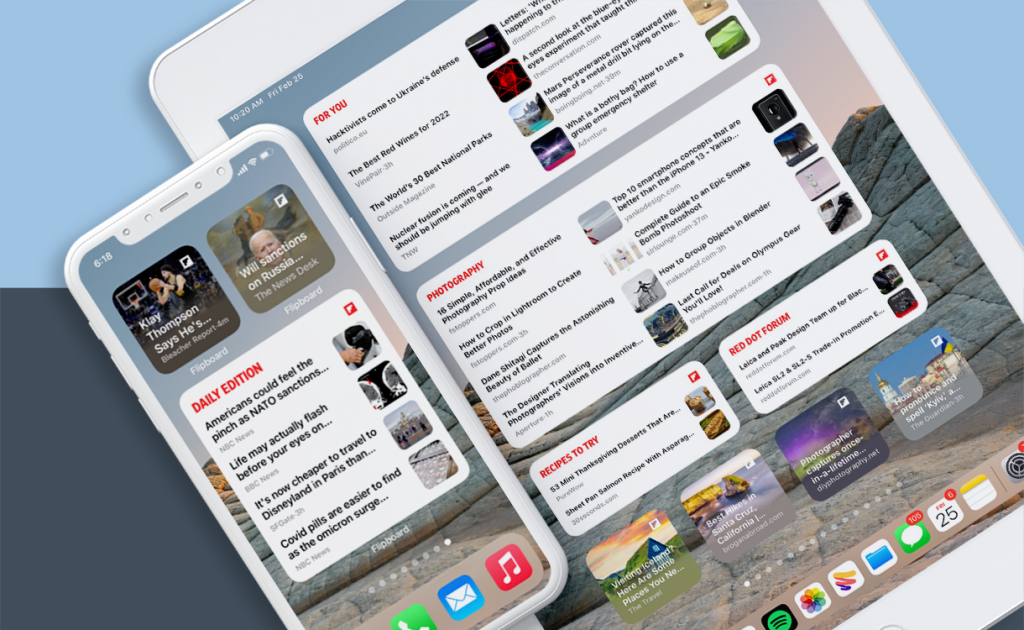
Starting today any topic or Magazine you follow on Flipboard can be turned into an iOS widget for your iPhone or iPad. Whether you follow Tech news or a Travel Magazine, the newest Flipboard widget is designed to bring you the stories you love, right on your Home Screen. You can create as many as you want, and they can live side by side with the existing “For You” widget, which shows stories from your main Flipboard feed.
Initially, the widget shows you stories from The Daily Edition, but you can change this. You can edit and customize the new widget and pick any topic or Magazine you’re following on Flipboard. Additionally, you can choose our editorially curated section 10 For Today or keep The Daily Edition for your widget.
Here’s how to add and customize the new widget in 5 easy steps:
- Long press anywhere on your iPhone or iPad screen until the icons jiggle
- Tap the + in the upper left of your screen
- Select Flipboard and browse the gallery of widget types and sizes
- Select the Following widget in the size you want
- Once installed, long press on the widget to customize it with the content you want to see
If you want to create a second widget for another Topic or Magazine you follow, follow the same five steps. You can add as many Flipboard widgets as you’d like, and choose a different size for each one. For example, you can add a medium widget that displays the latest stories from the Technology Topic, a large widget with stories from your favorite fitness Magazine, as well as a small widget with top news stories from the Daily Edition. Adding Flipboard widgets to your iPhone and iPad gives you quick access to the latest stories about the things you care most about.
FlipTip: Want to see what you follow on Flipboard? Go to your Following tab (four squares) in the bottom navigation bar to view and manage everything you follow on Flipboard.
Happy Flipping,
—Marci McCue, head of content and communications, is listening to Flipboard’s Art of Curation podcast

