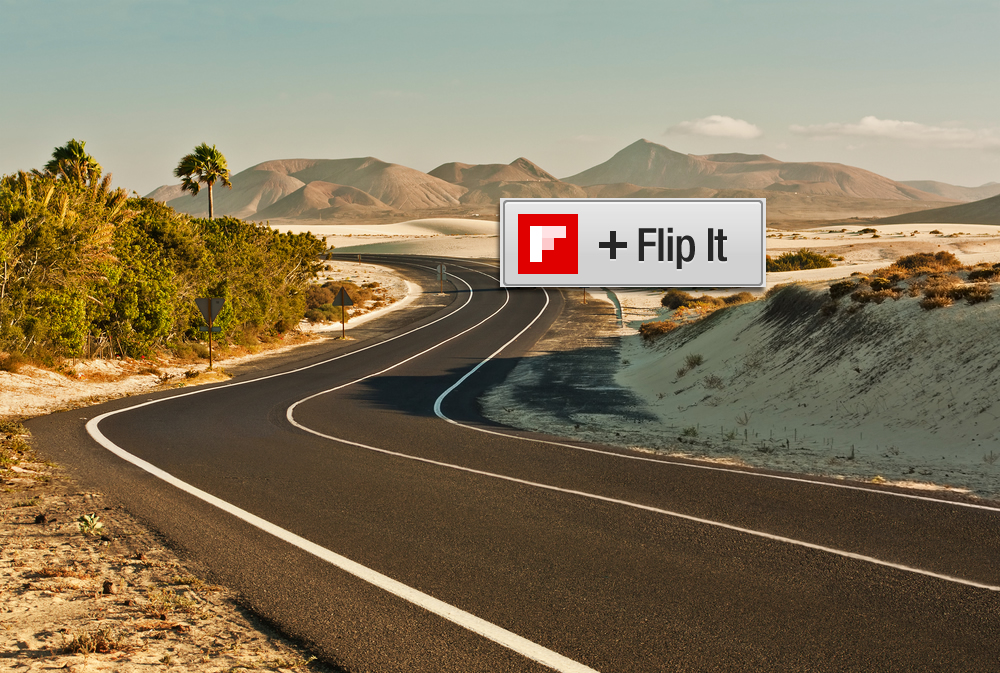 A crack team of Flipboard designers and engineers recently gave Flipboard’s Flip It web bookmarklet a handsome makeover for 2014. The updated Flip It bookmarklet makes it even easier to flip content into your magazines — all on one screen. Here’s a quick tour of the highlights:
Select an Image
Whenever possible, Flipboard automatically selects an image to display with your article. If you like that image, you’re all set — just choose one of your magazines, click the Add button at bottom right, and you’re done.
To select a different image to accompany your flip, tap the grid icon at the bottom right of the image window. That opens the image selector, where you can pick from the selection of images found with the article:
A crack team of Flipboard designers and engineers recently gave Flipboard’s Flip It web bookmarklet a handsome makeover for 2014. The updated Flip It bookmarklet makes it even easier to flip content into your magazines — all on one screen. Here’s a quick tour of the highlights:
Select an Image
Whenever possible, Flipboard automatically selects an image to display with your article. If you like that image, you’re all set — just choose one of your magazines, click the Add button at bottom right, and you’re done.
To select a different image to accompany your flip, tap the grid icon at the bottom right of the image window. That opens the image selector, where you can pick from the selection of images found with the article:
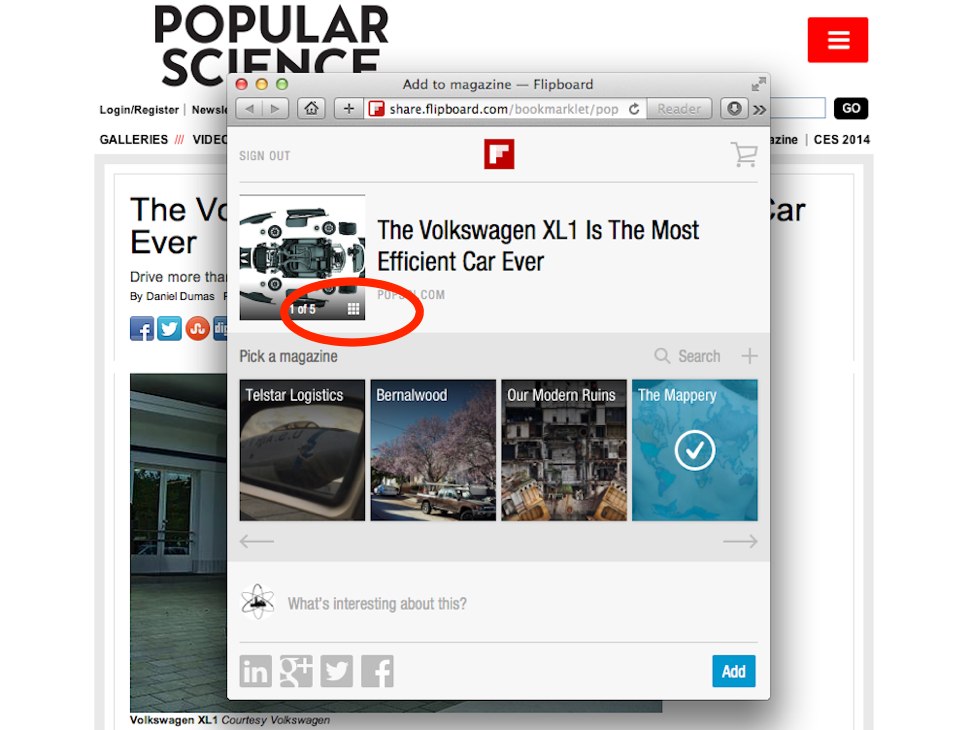 Another option: If you don’t want to include any image at all, tap the No Image toggle at the top left of the image selection screen:
Another option: If you don’t want to include any image at all, tap the No Image toggle at the top left of the image selection screen:
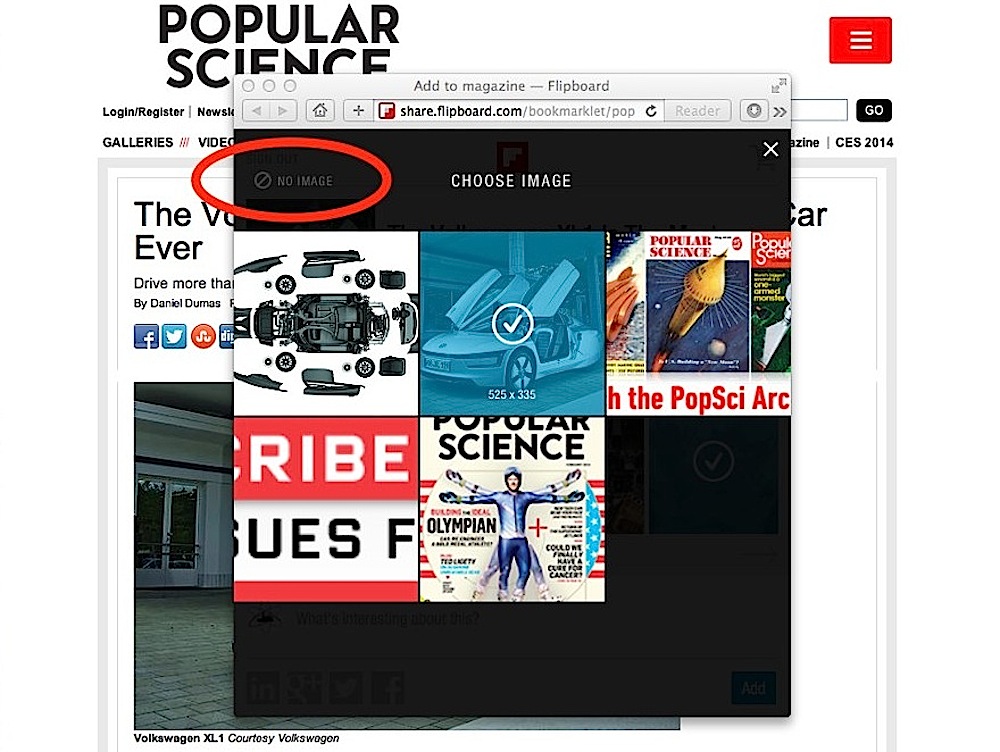 Type to Search Your Magazines
For MagMakers who have created a lot of Flipboard magazines, we’ve also introduced a faster way to choose from your magazines in the FlipIt bookmarklet.
Type to Search Your Magazines
For MagMakers who have created a lot of Flipboard magazines, we’ve also introduced a faster way to choose from your magazines in the FlipIt bookmarklet.
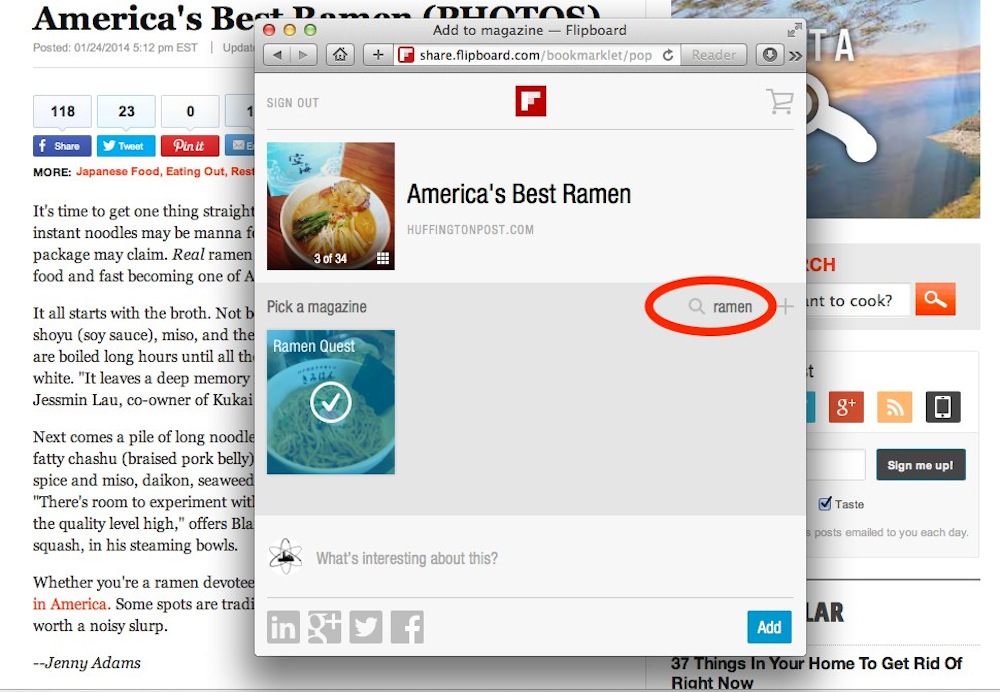 There’s a new search tool located on the right, just above the display of your magazines. Click on the search icon, then begin typing the name of the magazine you want to select. The search results will automatically populate the selector from your magazine list as you type. You can still navigate through your magazine list by scrolling from side-to-side if you prefer, but the new search tool provides a streamlined alternative.
Add Prices to Product Pages
To add a product to one of your magazines, click the shopping cart at top left to add a price tag. The shopping cart allows you to add a price for the item and select its product category:
There’s a new search tool located on the right, just above the display of your magazines. Click on the search icon, then begin typing the name of the magazine you want to select. The search results will automatically populate the selector from your magazine list as you type. You can still navigate through your magazine list by scrolling from side-to-side if you prefer, but the new search tool provides a streamlined alternative.
Add Prices to Product Pages
To add a product to one of your magazines, click the shopping cart at top left to add a price tag. The shopping cart allows you to add a price for the item and select its product category:
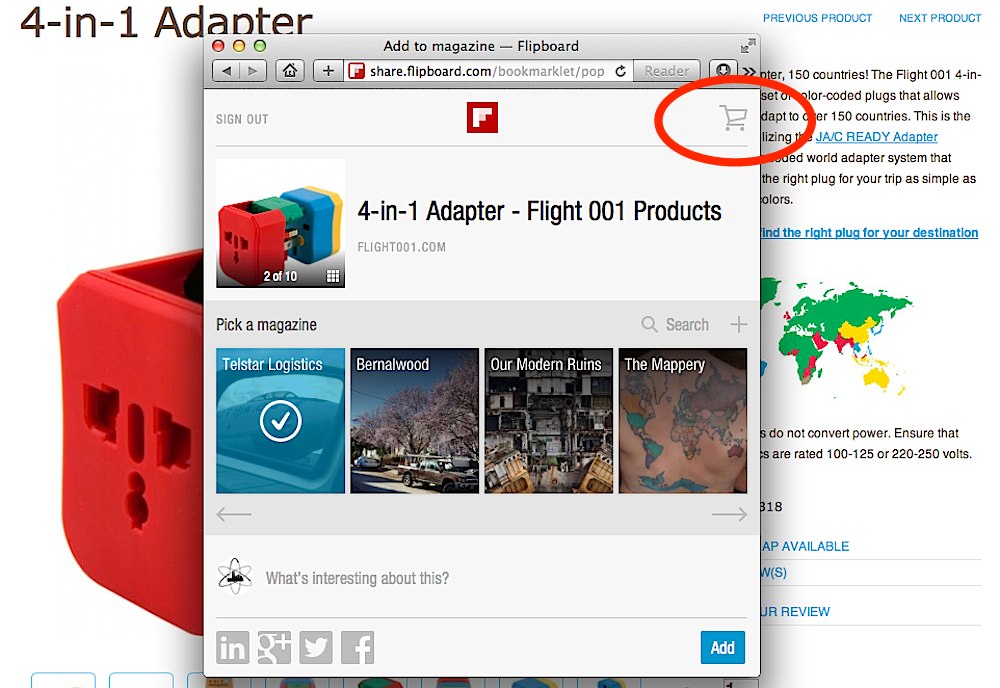 If you’re already using the Flip It bookmarklet with your favorite web browser, the new features are ready for you to use immediately — no upgrade required.
If you haven’t used the bookmarklet, install in now, take it for a test drive… and happy flipping.
If you’re already using the Flip It bookmarklet with your favorite web browser, the new features are ready for you to use immediately — no upgrade required.
If you haven’t used the bookmarklet, install in now, take it for a test drive… and happy flipping.

