Flipboard magazines are a beautiful way to curate and share your favorite articles, photos, videos and audio tracks. Yet beyond the basic ability to flip content into your magazines via Flipboard’s “+” button, there are five more things you can do with your magazine that every magazine-maker absolutely, positively needs to know about. Here’s a quick guide.
1. You Can Add Content to Your Magazine from Anywhere on the Web
It’s a great big Internet out there, and you can curate all of it. Your magazines are not limited exclusively to content you find while using Flipboard’s app; you can add items to your magazines from all over the web with Flipboard’s handy-dandy web bookmarket.
The Flipboard bookmarklet is easy to install in your favorite web browser, and it lets you add content to your magazines via the web with one easy click.
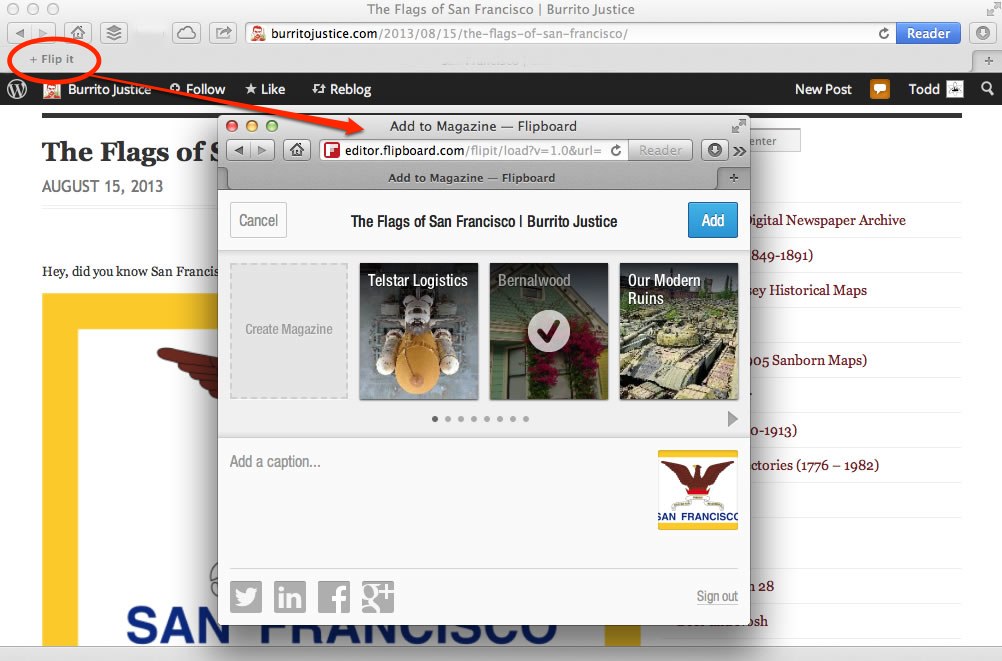
Get the Flipboard bookmarklet here: flip.it/bookmarklet Get the Flipboard Chrome extension here: flip.it/chrome
2. You Can Share Your Magazines on the Web You use Flipboard, but your friends and family may not. (Yet.) No problem; they can still read your Flipboard magazines. All your public Flipboard magazines are viewable on the web, with no plugins or extensions required. To share your magazine, tap the Share button on the front cover. From there, you can promote your mag via social media, or grab the URL. Bonus Tip: If you want to share a link to all your magazines all at once, grab the URL for your profile page on the web. To see your profile, open one of your magazines on the web, then tap the profile photo next to your name on the top left. That will take you your web profile page. The URL of your Flipboard web profile page is: flipboard[DOT]com/profile/YourFlipboardUsername. Share away!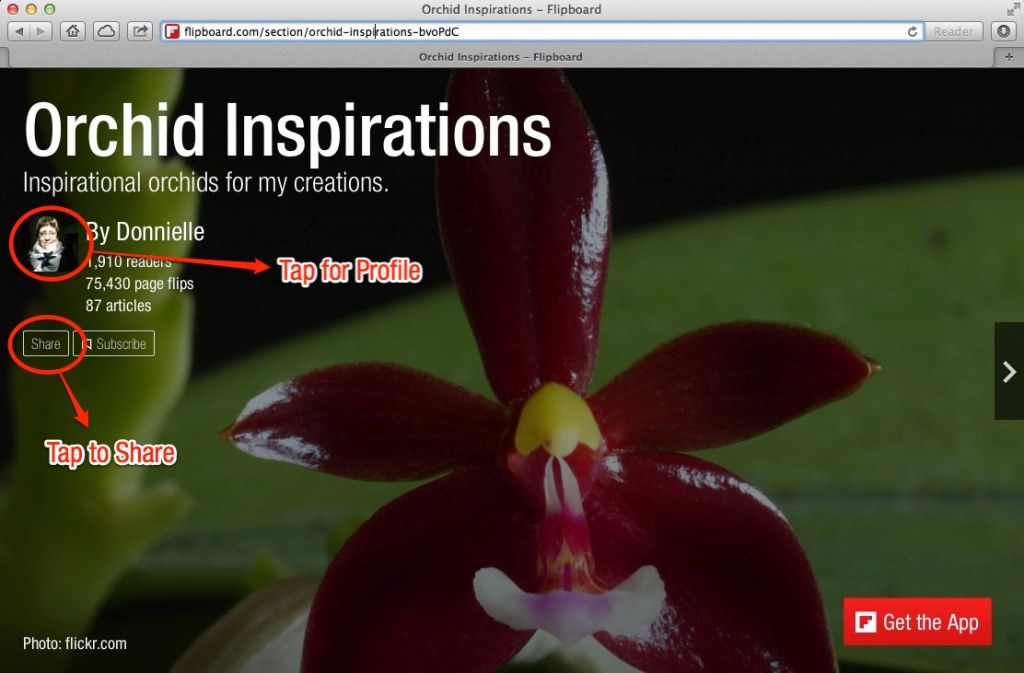 3. You Can Choose Your Own Cover Image
By default, Flipboard creates a cover for each magazine using the most recent story (which includes a photo) you flipped. But your most recent story may not be the most beautiful, or the one you really want to display on the cover. That’s why you can always choose your favorite cover image for any of your magazines.
It’s easy: While using the Flipboard app for iOS, open the desired cover story in your magazine, then tap the share icon. Choose “Promote to Cover.” This sets the image for that story as the cover of your magazine. (With Android, open your magazine in the app, flip to the desired story, then tap and hold. An Android option menu will open; tap “Promote to Cover.”)
Try different images until you find one you love, and it’s a good idea to change your cover image from time to keep your magazine looking dynamic and interesting.
3. You Can Choose Your Own Cover Image
By default, Flipboard creates a cover for each magazine using the most recent story (which includes a photo) you flipped. But your most recent story may not be the most beautiful, or the one you really want to display on the cover. That’s why you can always choose your favorite cover image for any of your magazines.
It’s easy: While using the Flipboard app for iOS, open the desired cover story in your magazine, then tap the share icon. Choose “Promote to Cover.” This sets the image for that story as the cover of your magazine. (With Android, open your magazine in the app, flip to the desired story, then tap and hold. An Android option menu will open; tap “Promote to Cover.”)
Try different images until you find one you love, and it’s a good idea to change your cover image from time to keep your magazine looking dynamic and interesting.
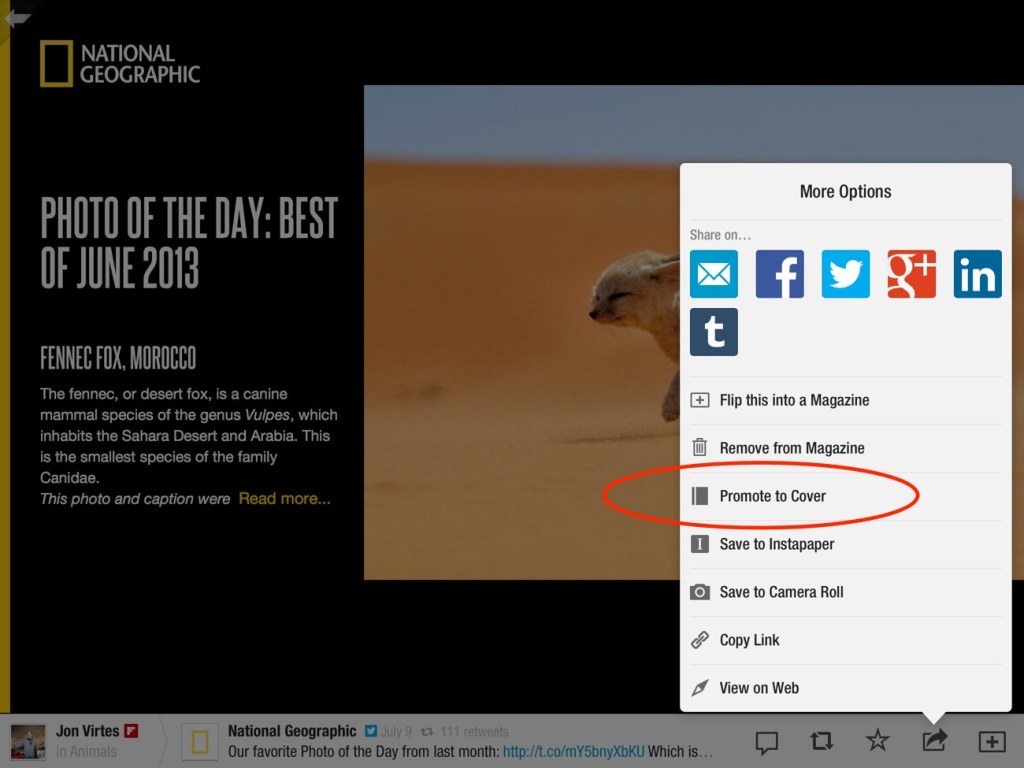 4. You Can Remove Stories from Your Magazine
Ooops! Maybe you flipped an item to one of your magazines by accident, or flipped it to the wrong magazine, or think that thing you flipped into your mag a few days ago was actually a terrible idea. Whatever the reason, you can always remove items from your magazines.
To delete an item using Flipboard for iOS, open your magazine in the app and find the story you want to delete. Tap to open the item, then tap the share icon. Tap “Remove from Magazine” and — poof!— the unwanted item will disappear. Very satisfying. (On Android, open your magazine, flip to the story you want to remove, then tap and hold. When the Android options menu opens, tap “Remove from Magazine.”)
4. You Can Remove Stories from Your Magazine
Ooops! Maybe you flipped an item to one of your magazines by accident, or flipped it to the wrong magazine, or think that thing you flipped into your mag a few days ago was actually a terrible idea. Whatever the reason, you can always remove items from your magazines.
To delete an item using Flipboard for iOS, open your magazine in the app and find the story you want to delete. Tap to open the item, then tap the share icon. Tap “Remove from Magazine” and — poof!— the unwanted item will disappear. Very satisfying. (On Android, open your magazine, flip to the story you want to remove, then tap and hold. When the Android options menu opens, tap “Remove from Magazine.”)
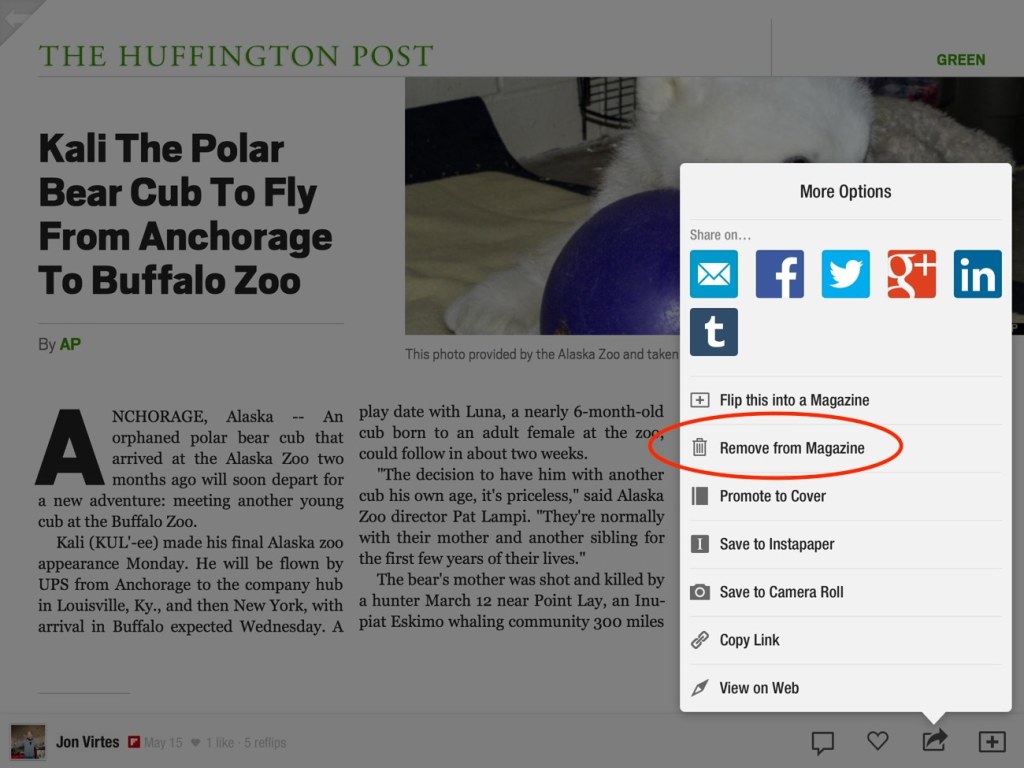 5. You Can Reorder the Stories in Your Magazine
By default, Flipboard orders the items in your magazine roughly in reverse-chronological order, so the most recent items you’ve flipped appear first. But you can rearrange the story order if you’d like, to cluster stories about the same topic, for example, or to preserve an important story as your lead item.
To reorder stories in your magazine, use the Flipboard Editor tool on the web.
Bonus Tip: The Flipboard Editor is a dashboard for all your magazines. It also allows you to delete items from a magazine, edit the title or description, edit your Flipboard profile, set cover images and share your magazines with friends.
5. You Can Reorder the Stories in Your Magazine
By default, Flipboard orders the items in your magazine roughly in reverse-chronological order, so the most recent items you’ve flipped appear first. But you can rearrange the story order if you’d like, to cluster stories about the same topic, for example, or to preserve an important story as your lead item.
To reorder stories in your magazine, use the Flipboard Editor tool on the web.
Bonus Tip: The Flipboard Editor is a dashboard for all your magazines. It also allows you to delete items from a magazine, edit the title or description, edit your Flipboard profile, set cover images and share your magazines with friends.
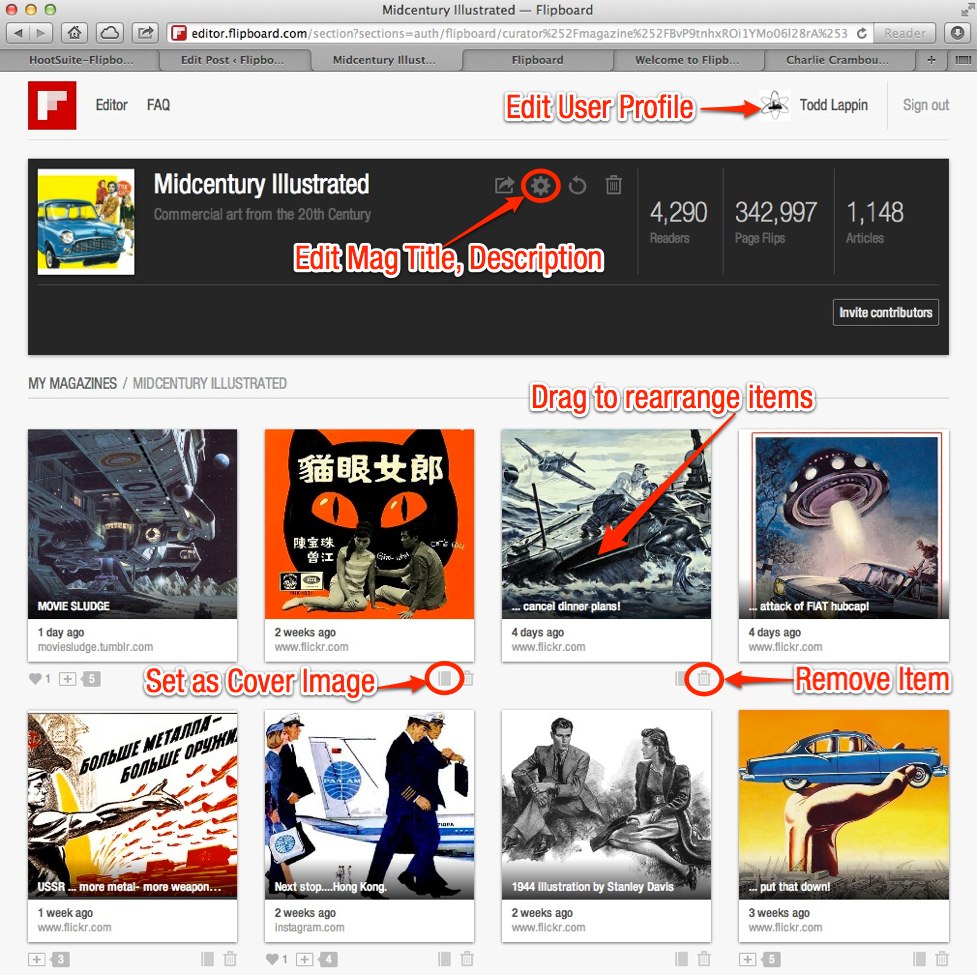 Access the Flipboard editor via the web at editor.flipboard.com.
Access the Flipboard editor via the web at editor.flipboard.com.

