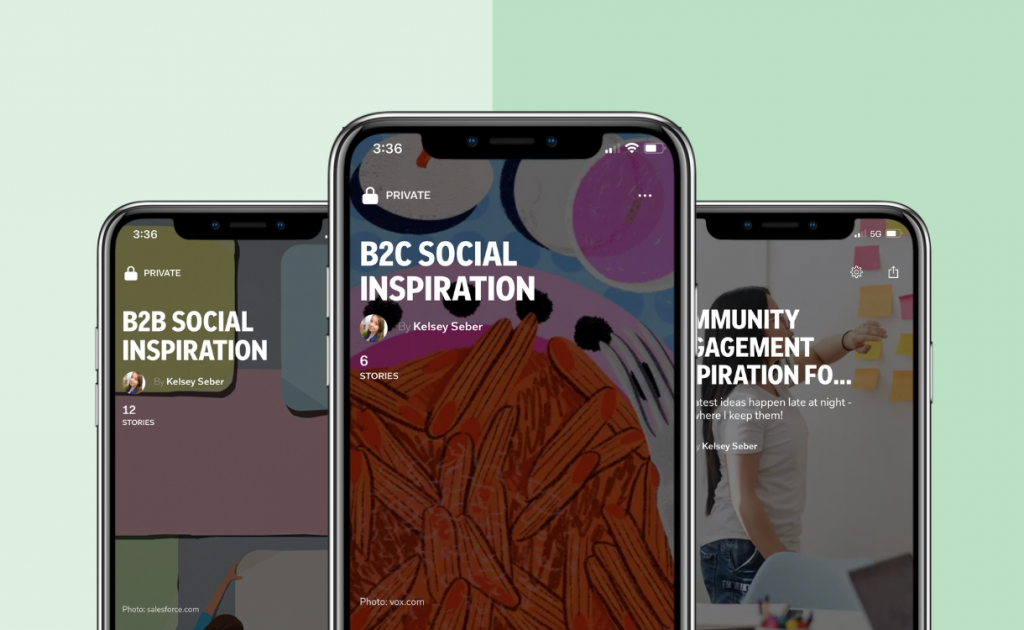
Throughout my career as a community manager, one thing has been consistently clear: It’s harder than people think! There’s an endless amount of context switching required, from keeping up with social media updates to interacting with customers while coordinating with different departments.
In a perfect world, you could guarantee ample time to create fresh and engaging content, but sometimes fatigue can kick in and writing copy becomes an onerous task. Enter the swipe file.
A swipe file is a popular method many marketers use to improve their content. By saving high-quality content from other creators, community managers are often able to get inspired by amazing post ideas that fit into their niche. Ask any creative: It’s easier to work when you aren’t staring at an empty page.
So how can you use Flipboard to never run out of content ideas? Let’s get started.
Setting Up Your Swipe File
To get started, simply sign up for a Flipboard account (it’s free) and then create a Magazine. Be sure to give your Magazine a name and a brief description. I keep separate Magazines for B2B inspiration, B2C inspiration, engagement post ideas, and meme templates that I’d like to use.
Creating multiple Magazines allows you to spend less time organizing while having easy access to inspiration for the type of content you’d like to create. Depending on your role, you may need different examples than the ones I’ve listed. For example, if you spend most of your time in Canva and Premiere, it might be more useful for you to have a specific place to save graphics and videos that catch your eye.
Now that you have your Magazine (or Magazines) you can start using them as your swipe file! The next step is simple: scroll through your social media feeds. Next time you see a YouTube Short or Twitter thread that catches your eye, stop scrolling! Flip it into your Magazine.
Ways to Save Content in Your Swipe File Magazines
There are several ways you can add links, videos and images to your Magazines. I recommend starting on the web version of Flipboard to learn. Add content to your Magazine by clicking “Create a Flip” on the main menu, or “Add to Magazine” if you are on the Magazine page.
I also like to use the Chrome “Flip It” extension to easily add content to my swipe file. Once you have added that to your browser bar, all you need to do is click it when you’re on a web page you want to save, and your Magazines pop up. Select the one you want to Flip it into, and you’re done!
The engagement posts and creative inspirations you save in your Magazines are accessible from both your mobile device and desktop. Having the Flipboard app on your mobile device will expand your possibilities.
For instance, you can flip images from your camera roll into your Magazines. If you’re like me and you take screenshots while going through your feeds as reminders, those can become part of your swipe file too. No more losing screenshots in between personal and private photos or cramming late-night ideas into the reminders app!
Organizing Your Swipe Files
Once you have a good amount of content in your Magazine, you can start organizing. For example, you might want to keep text-based posts towards the top of your Magazine, TikTok videos in the middle, and screenshots of Instagram posts near the bottom. This can be easily done by clicking “Edit,” which is located next to “Add to Magazine” and then navigating to “List.” Once you’re in this menu, you can easily move content in your Magazine around — I use this to group media by type.
Let’s say you accidentally put an engagement post into your content inspiration Magazine… No worries! You can re-flip the item into the correct Magazine by using the + button. The edit view in Curator Pro on Flipboard.com (available on desktop only) allows you to remove or edit any links in your Magazine. This feature is also very useful for removing community engagement posts that you’ve already scheduled.
Organizing your swipe file is important, but don’t let it distract you from your actual goal. Focus on organizing your swipe file at least once a month and try not to do it more than once a week. Too much organization can keep you from getting content out in the world!
Overall, Flipboard can be a valuable tool for community managers looking to stay on top of industry trends and current events, and to find and organize ideas. By creating a Magazine specifically for content ideas, you can easily keep track of all the great content you come across, and then create awesome posts to share with your audience.
— Kelsey Seber, community engagement manager, is curating The Community Community (Social media updates & CM networking)
