ByFlipboard
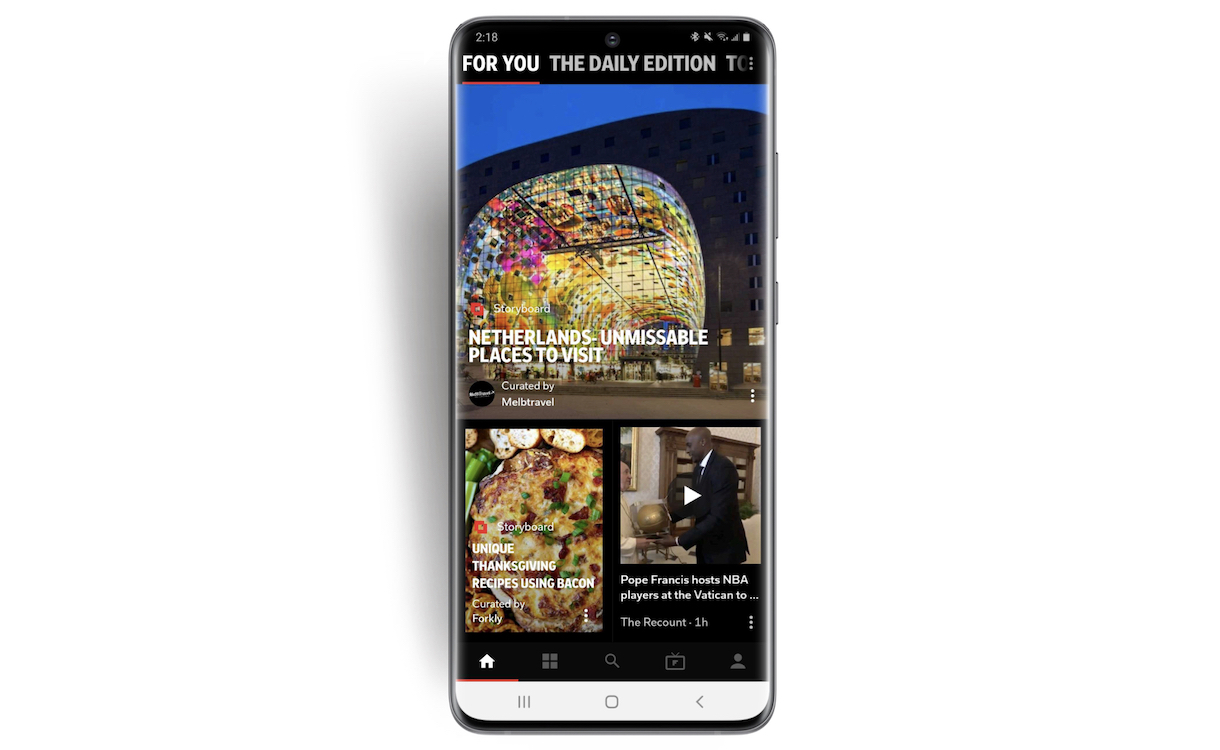
After introducing dark mode for our iOS users last year, we recently rolled out that same option for Android devices. Choose this setting to go easy on your eyes (the light text on a dark background prevents the strain from blindingly white screens) or to cut down on the light your phone emits in a dark room. It’s great for those who, say, want to update their magazines while their partner sleeps soundly next to them.
How to change your display settings
- Open your account in the app using the person icon at the bottom of the screen. Tap the Settings icon at the top right.
- Scroll down and select Theme from the Options menu.
- Choose between Use System Settings, Light and Dark. Use System Settings tells Flipboard to follow the brightness controls you’ve selected in your device’s settings. Light and Dark tell the app to operate independently of what you’ve chosen for your phone’s system settings.
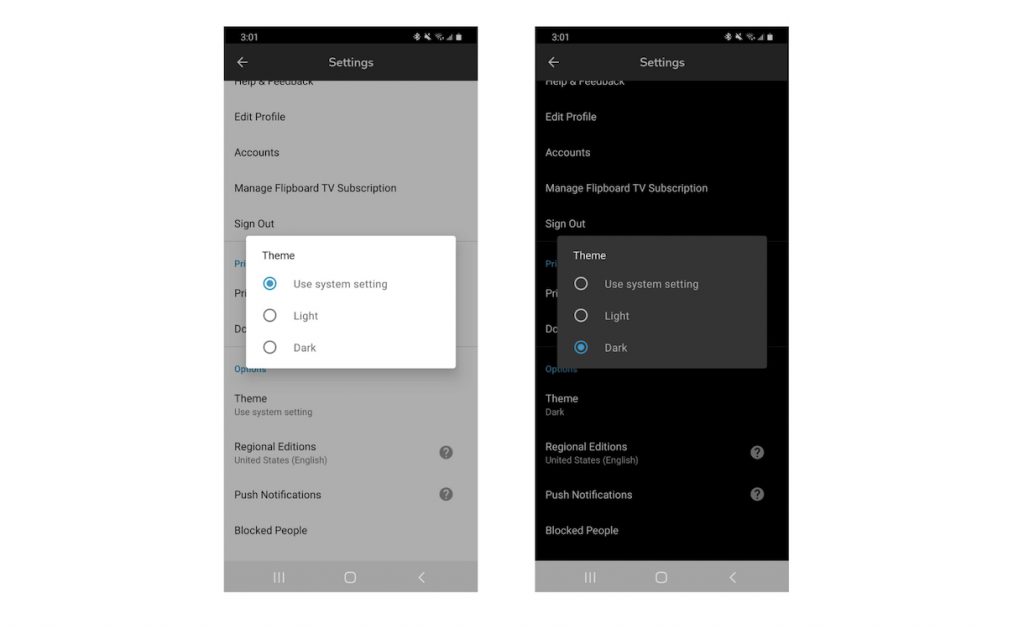
Want to know more about the science behind dark mode? Check our curated roundup of articles about the pros and cons of this feature. Happy flipping!
— Claus Enevoldsen, vice president global growth and business development at Flipboard, is curating I Wanna Read This Book.

